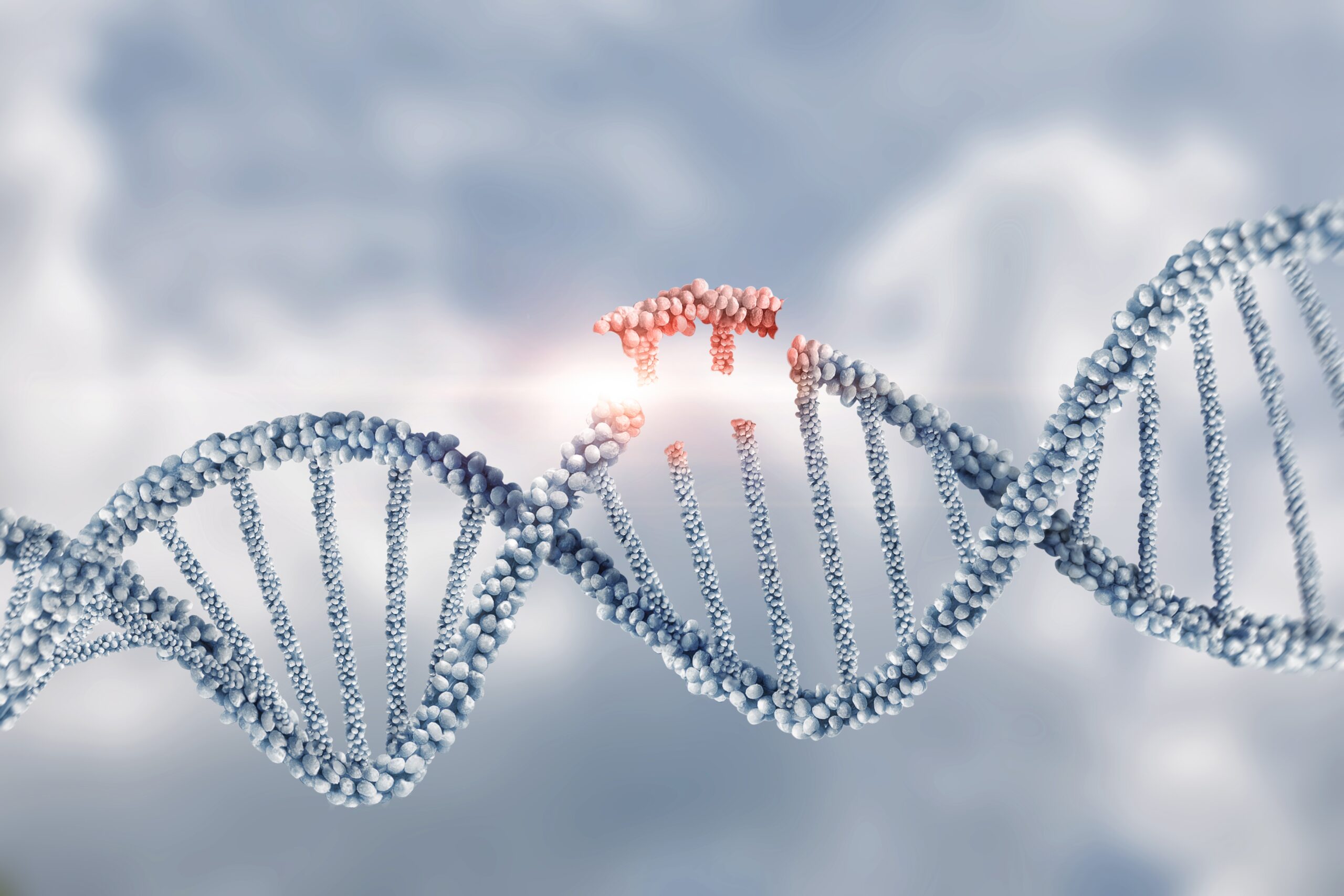Unsolicited, unwanted advertising email, commonly known as “spam,” has become a big problem. It’s reached such proportions that most email services and internet service providers (ISPs) have put some sort of blocking or filtering system in place or begun relying on self-proclaimed blacklists to tell the good guys from the bad.
We applaud their intention to protect you from spam, but everyone agrees that the current systems for stopping spam are far from a perfect solution. They too often block email that you’ve requested, but that fits somebody’s idea of what spam looks like.
The more responsible anti-spam companies and activists are working hard to cut down on these false positives, but in the meantime, you might unexpectedly find you’re not getting the emails you subscribed to…
As it happens, there’s something you can do to keep the e-mails you value from falling into the spam trap. You can fight the blacklists with a whitelist. Whitelist every new subscription right at the start, before your delivery is interrupted.
Of course, every email system is different. Below are instructions for some of the more popular ones, including Gmail, AOL, Yahoo and Hotmail. If yours isn’t here, please contact your ISP’s customer service department for their instructions.
| One thing you can do no matter what email system you’re using is add the address in the “From” line of the Investment U e-letter to your address book. The address is investmentu@dev2.investmentu.com |
Gmail
To ensure you continue getting your emails from Investment U, please add our email address to your Gmail address book. Sign in to your account and do the following:
Add the Address to Your Contacts
Add investmentu@dev2.investmentu.com to your Gmail Contacts. Google will usually deliver emails from addresses that are in your Contacts.
Mark Messages as “Not Spam”
If Gmail has marked emails you wish to whitelist as spam, tell Gmail the emails are not spam.
- In Gmail, navigate to the Spam folder.
- Search for emails containing the domain com.
- Select all the emails shown.
- Click More and then Not spam.
Create a Filter for the Address
- Click the cog icon in the top-right corner, and then choose Settings.
- Click on Filters and then Create a new filter.
- Enter the domain (com)of the email you want to whitelist in the From field.
Or…
- Enter investmentu@dev2.investmentu.com in the To
- Click Create filter with this search.
- In the box titled When a message arrives that matches this search, select Never send it to spam.
- Click the Create filter
Tips:
- Do not enter email addresses in both the From and Tofields, as Gmail will filter in emails that meet only both criteria.
- In both the From and Tofields, you can enter either a specific email address or an entire domain.
AOL
To ensure you continue getting your emails from Investment U, please add our email address to your AOL Address Book. Sign in to your account and do the following:
Add the Address to Your Contacts
Add investmentu@dev2.investmentu.com to your AOL Contacts. AOL will usually deliver emails from addresses that are in your Contacts.
Create a Filter for the Address
- Click Spam Controlson the lower right side of your inbox. A Mail and Spam Controls box will appear.
- Click Customer Senderand choose Allow email from.
- Enter investmentu@dev2.investmentu.com.
- Click Add.
- Click Save.
Yahoo
To ensure you continue getting emails from Investment U, please add our email address to your Yahoo address book. Sign in to your account and do the following:
Add the Address to Your Contacts
Add investmentu@dev2.investmentu.com to your Yahoo Mail Contacts. Yahoo will usually deliver emails from addresses that are in your Contacts.
Create a Filter for the Address
- Hover over the Settings menu icon and select Settings.
- Click Filters and then Add.
- Enter a Filter Name.
- Enter the domain (investment.com) of the email you want to whitelist in the Sender field.
Or…
- Enter investmentu@dev2.investmentu.com in the Recipient
- Select Inbox as the folder to deliver the email to.
- Click Save and then click Save
Tips:
- Do not enter email addresses in both the Sender and Recipient fields, as Yahoo Mail will filter emails that meet only both criteria.
- In both the Sender and Recipientfields, you can enter either a specific email address or an entire domain.
- Create a new filter for each domain or email address you want to whitelist.
Hotmail
To ensure you continue getting emails from Investment U, please add our email address to your Hotmail address book. Sign in to your account and do the following:
Add the Address to Your Contacts
Add investmentu@dev2.investmentu.com to your Hotmail Contacts. Hotmail will usually deliver emails from addresses that are in your Contacts.
Create a Filter for the Address
- Click the cog icon in the top-right corner and then choose Options.
- Under Junk, click Safe Senders.
- Enter investmentu@dev2.investmentu.com.
- Click the +
- Click Save.
Many popular email programs, including older versions of Outlook, Outlook Express, Eudora and Netscape Mail, don’t provide a convenient way for you to whitelist the folks you want to receive email from. If you’re using this sort of email system and you either aren’t getting email you value or want to make sure you continue to receive it in the future, you can do something about it.
Contact customer service or the postmaster at the company that provides your email or internet connection (your ISP). Explain to them that you asked for (or paid for) and value the subscriptions that are emailed to you. Ask them if they can whitelist the sender. (Unfortunately, some email systems don’t allow whitelisting.) If they do whitelist, they’ll probably ask you for some information about the publisher. Here’s what to tell them:
- Sending Address:If your ISP asks for the “sender” or “from” address, give them the address investmentu@dev2.investmentu.com.
- Domain:If your ISP needs to know the domain Investment U is mailing from, try forwarding them one of our e-mails. The domain is in the “header” of every e-mail. If that doesn’t work, you’ll have to contact the publisher to ask them what domain they’re sending from. There might be more than one, especially if you have multiple subscriptions.
- IP Address:If your ISP asks for the sending IP address, try forwarding them one of our emails. The “originating IP” is in the “header” of every email. If that doesn’t work, you’ll have to contact us to ask what IP address we’re sending from.
Thank you for whitelisting us.